CLUB
phone number
Language:
Currency:
There are several eBook formats, but most of the digital books on the market are in the ePub format. They can be easily recognized thanks to their .epub extension
This format will be the one used on most PC / MAC, tablet / iPad, Android phone, Windows, ios, Apple for example.
There is another format dedicated to the Amazon Kindle reader, it is the Mobi format that can be recognized by its .mobi extension.
On bridge-eshop we have therefore chosen to offer you these two formats.
In order to help you make the right choice, we provide you with extracts in both formats.
Click the buttons below to download them to your playback medium and verify that it works.
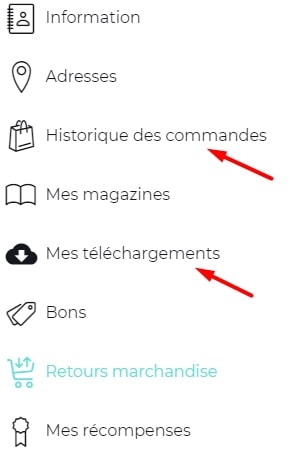
To download your digital book, after logging into your bridge-eshop customer account, you have two methods:
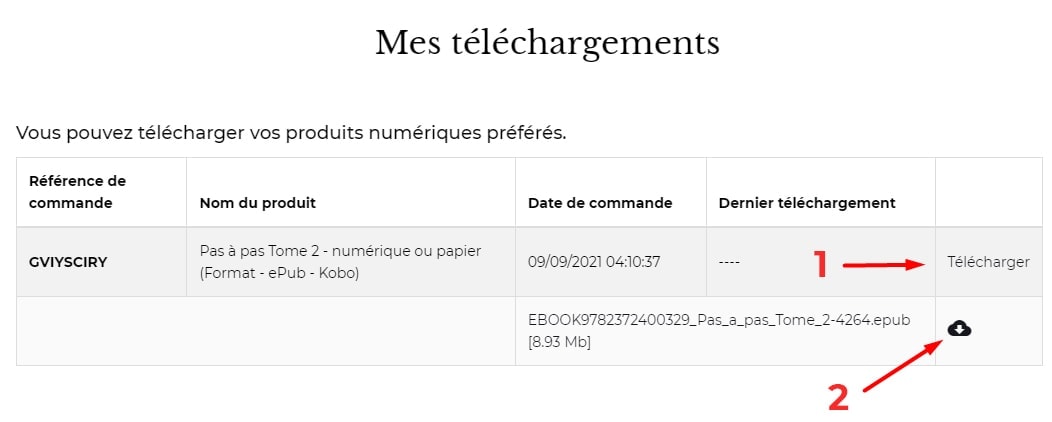
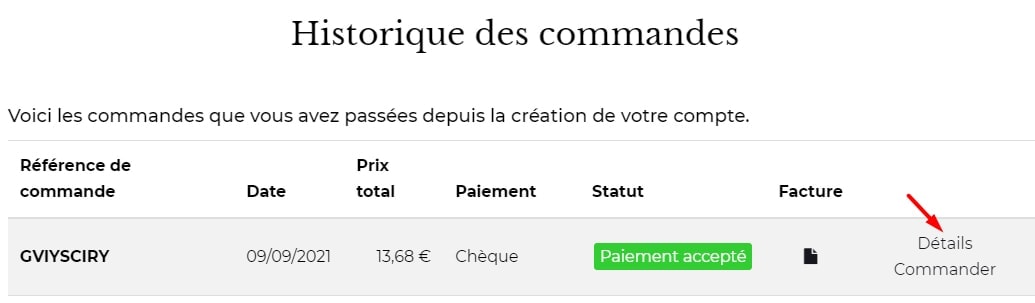
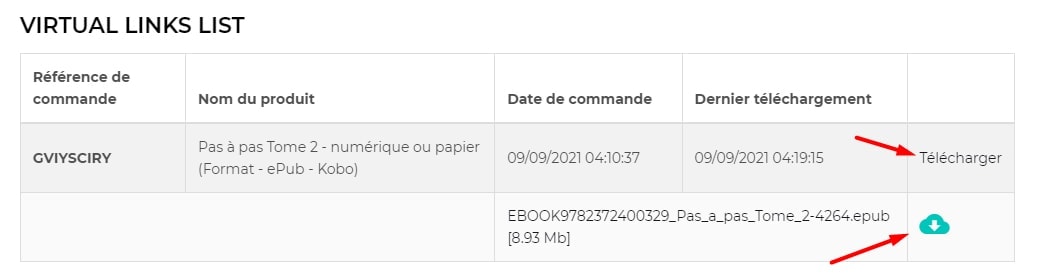
This is the penultimate step before enjoying your reading quietly.
If you downloaded the eBook directly to your reading medium (such as a PC / Mac computer, tablet, iPad or phone) You can skip to step 3.
Otherwise, you probably find yourself in the situation where you want to transfer the downloaded file to your eReader.
In both cases, you must now connect your e-reader to your PC / Mac using the appropriate cable (usually USB)
Here is the file is on your reader, easy not?
You can also drag and drop the downloaded file from one folder to another.
In any case if you get stuck at this stage, you can contact us at 01.42.96.25.50 we will be happy to help you.
We are not there a few minutes before knowing everything about bridge!
If you have installed the downloaded file on your eReader and enjoy reading it, you're done.
On the other hand, if you downloaded this file on another medium, you may need to download a "reader", it is a small software which will allow you to read the eBook.
Here is a link to install one of the most common on your PC or Mac Adobe Digital Edition reader download and installation is simple and Adobe has attached a quick start guide.
On smartphone or tablet:

